Purpose
QR code can be scanned with your phone camera to create an Augmented Reality (AR) experience in
your living environment. Your product with AR increases engagement and interaction and provides a
richer user experience.
ARitize 3D Portal Access Instructions
1. You will be given an ARitize 3D account to access your models through the dashboard. Sign
in to our ARitize 3D Portal.
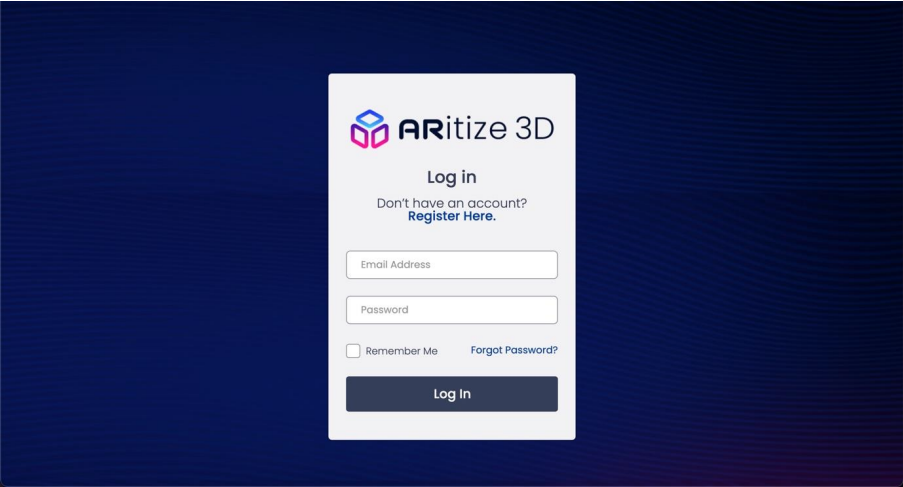
2. Once you are successfully signed in, click the Products button.
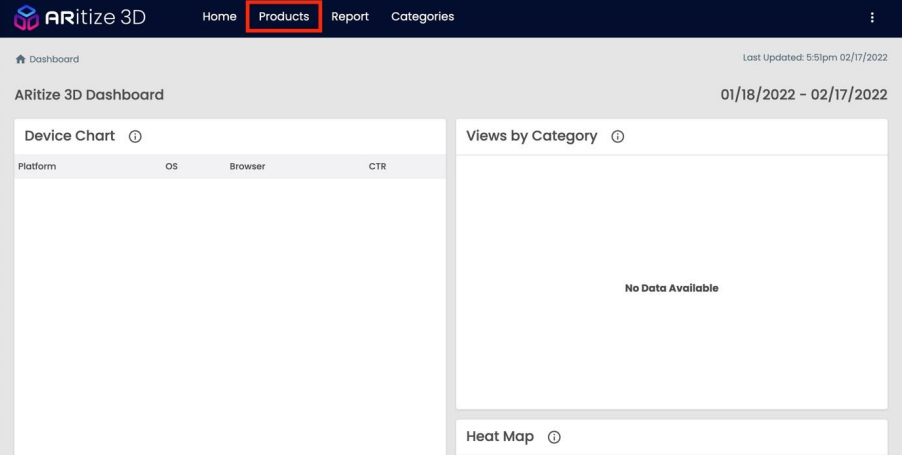
3. When you are on the Products page, click on a SKU associated with the product you want to
select.
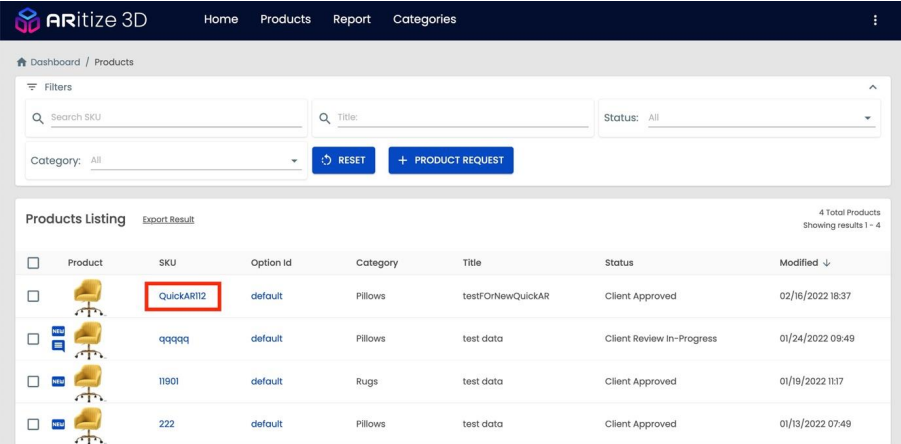
4. You are now able to view at your 3D model on the Product Details page. Click on the Embed
Model button to start your Embedding process.
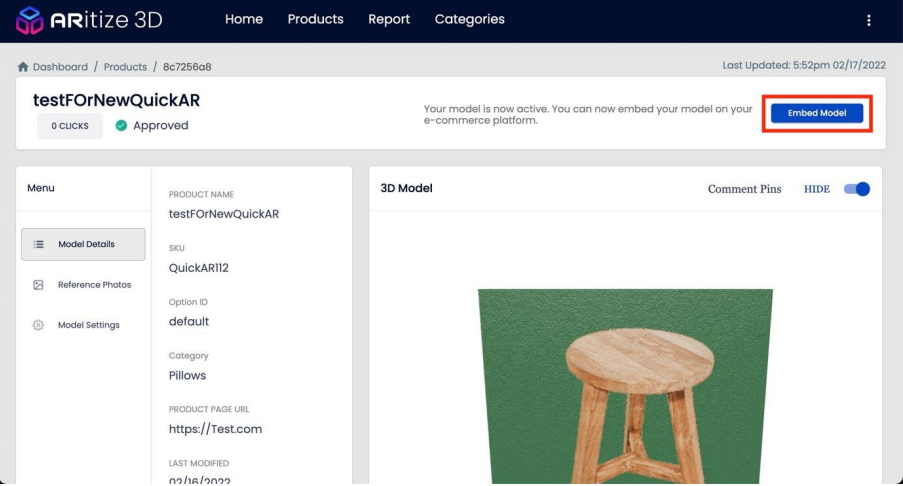
5. Click on the QR CODE tab to access the Embed Model customization. You can click COPY QR
CODE EMBED to copy the iframe code for the QR Code.
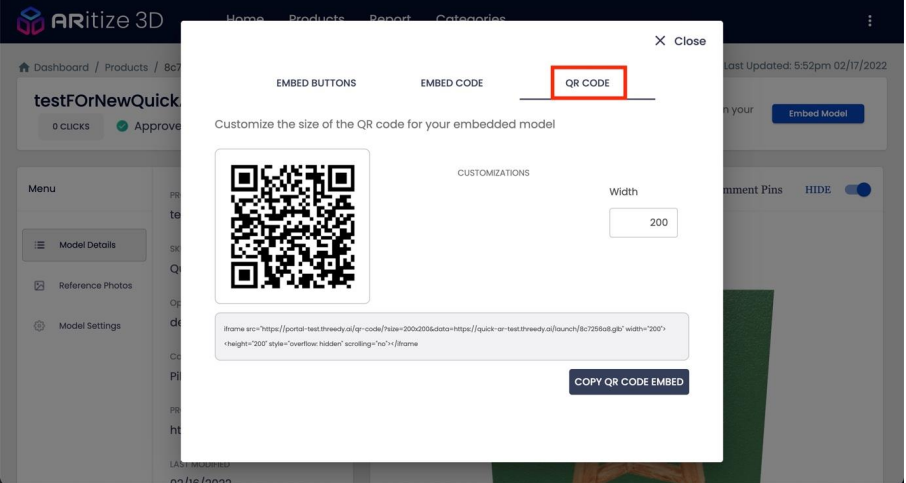
Customization
The size of your QR code can be customized in this model.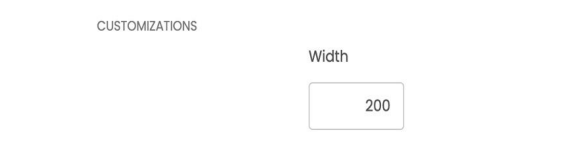
In this customizations section, you are free to adjust the width of your QR code. This adjustment will
affect the size of your QR code on your website.
Implementation
When your QR code is ready, click on the COPY QR CODE EMBED button and refer to the ARitize
3Ds JavaScript Tag Implementation for a quick and easy Insertion Process.
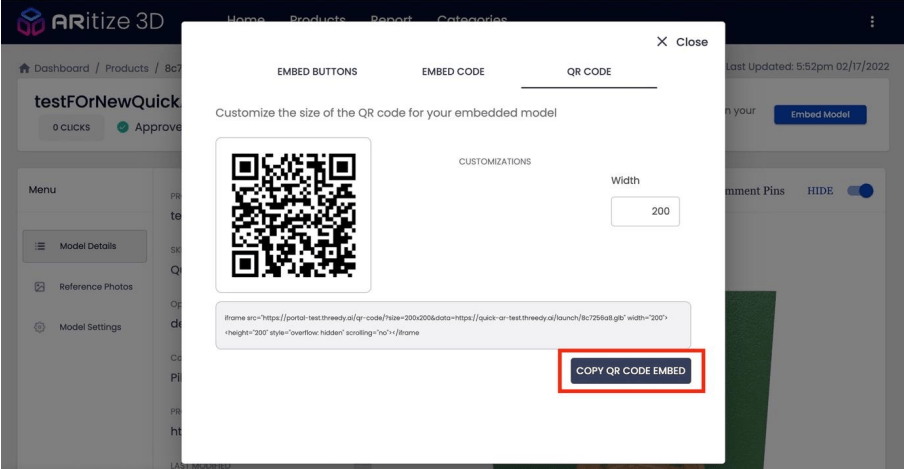
Live Experience
When the user scans the QR Code, the experience launches via WebAR on the mobile device,
allowing the user to see the model in their space.
