Customize your Event Home Base showcase!
Here you can customize your show and dashboard.
Path: Show Setup and Settings - Settings Control Panel - Customizations per section
Welcome Page / Dashboard Setup
If you want to set up a landing page for your show, that's easy to do with your show's Dashboard Setup! Set a header image/message for your show and highlight your Sponsors
These settings affect the layout of the event dashboard on the desktop.
Header Image
- Ideal image size: 1100w x 220h.
- This will appear across the top on the public event dashboard on the desktop version.
Dashboard Title
- If left blank the title of your event will be used.
Event Greeting
- If this message is left blank it won't appear at all.
- Use the notepad to customize an event greeting that is visible to everyone. There are several formatting options available along with the ability to insert links and images.
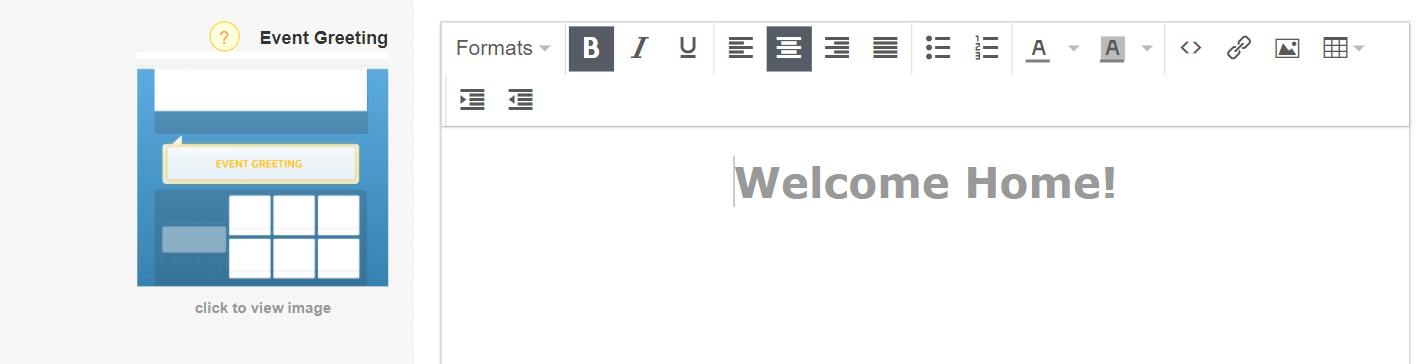
- To insert an image in the 'Event Greeting' field, open the image in a web browser. Copy the link to the image under 'Source'. Enter a description. Note: you can leave the dimensions blank, if your unsure. Checkmark 'constrain proportions' is optional.
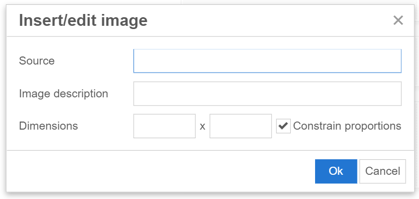
Display Sponsor Logos? (on/off)
- Display the logos of your Sponsors that you've entered into your Sponsors List. Note: There need to be Sponsors with logos entered into the system.
Sponsors Title
- Use this space to call attention to your sponsors.
Sponsors Message
- If there's more you'd like to say about the companies sponsoring your event, use this space to share that information.
Discussions / Discussion Board Settings
Here you can select one out of the three options:
- Allow all Attendees to start discussions: Turning this on will allow Attendees that are logged into your event to start new discussions. Note: If you want to give special Attendees this privilege without giving it to all attendees, you can do so in the Attendee Access Manager.
- Allow all Speakers to start discussions: Turning this on will allow Speakers that are logged into your event to start new discussions without requiring an additional attendee login account.
- Allow all Exhibitors to start discussions: Turning this on will allow Exhibitors that are logged into your event to start new discussions without requiring an additional attendee login account.
