The Price Override is for setting a lower price than the Booth Type price that has been assigned to a booth. You can do this in either the Multiple Booth Editor (useful if you need to discount a number of booths at once), or inside the Map Editor.
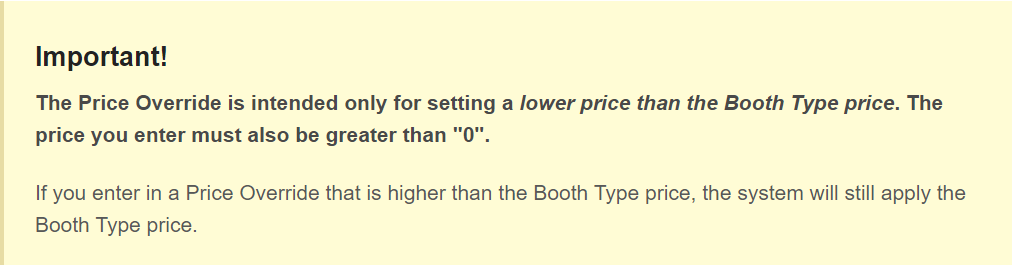
Path: Booths Setup > Multiple Booth Editor > Price Override
(also: Dashboard > Map Editor > Select Booth > Booth Information > Price)
Steps
Multiple Booth Editor
- Go to Booths Setup> Multiple Booth Editor.
- Find the booth that needs a discount (the 7th column over is Price Override).
- Add a lower amount than the one that is set for the Booth Type price.
- Click "Save All Changes".
Map Editor
- Open the Map Editor.
- Click the booth you want to discount.
- Find the "Price" field in the Booth Information Editor, and enter a lower price than the Booth Type price.
- Click "Update Booth Information".
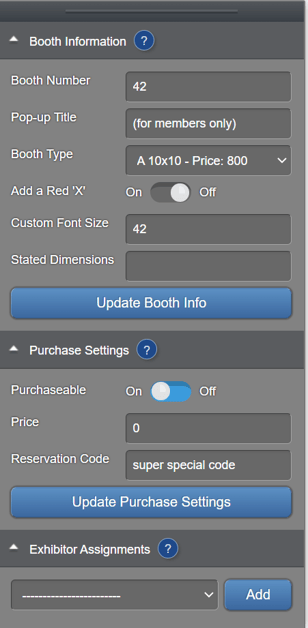
Notes
- This is to be used as a discount for your booths.
- Entering in a price of $0 will result in the booth using the Booth Type price.
