Overview
Configure registration options, login settings, Exhibitor Plus features, and personnel settings for your Exhibitor Plus users!
There are 4 sections for you to configure:
- Exhibitor Login Settings
- How Would You Like To Sell "Exhibitor Plus"?
- Exhibitor Plus Features Settings
- Booth Personnel Settings
Steps
Make your selections in each section and click "Update Registration Settings" in the lower-right hand corner.
Sections
Exhibitor Login Settings
To sign in to their Exhibitor Plus account, your exhibitors use the same URL you use to sign in!
Once they log in, they will be able to select your show in their Active Exhibitor Accounts.
Choose whether or not to hide an exhibitor's order history for your show inside your exhibitor's account. This is found when your exhibitor logs into their account and clicks the "My Orders" tab. Also, choose whether or not to allow the sale of Sellable Services directly to your exhibitor in their "My Profiles" tab.
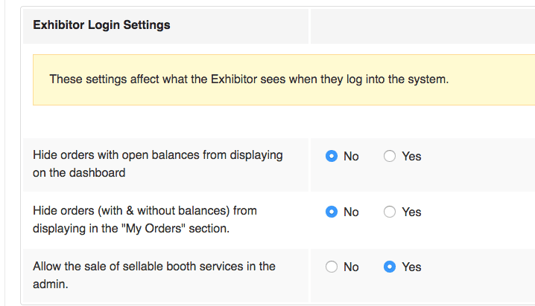
Setting Descriptions
- Hide orders with open balances: Only orders that have been paid for will display for an exhibitor under "My Orders" (default: No).
- Hide orders (with & without balances): No orders will display for an exhibitor under "My Orders", regardless of payment status (default: No).
- Allow the sale of sellable booth services: Allow Sellable Service purchases by an exhibitor under "My Profiles" (default: Yes).
The Exhibitor's "My Orders" Tab
Here's an example of an exhibitor's "My Orders" tab. This reflects what an exhibitor with an open balance might see when the default Exhibitor Login Settings are selected (default settings are recommended). You can disable the orders display via the settings.
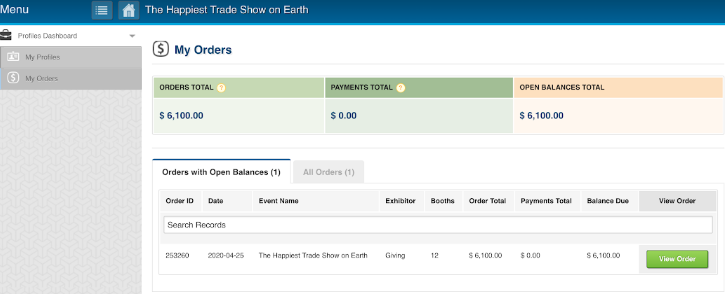
The Exhibitor's "My Profiles" Tab
When an exhibitor clicks the "My Profiles" tab and selects their profile, they can purchase 'sellable' services from your show, on top of being able to edit their profile information. You can disable sellable service sales inside this tab via the settings.
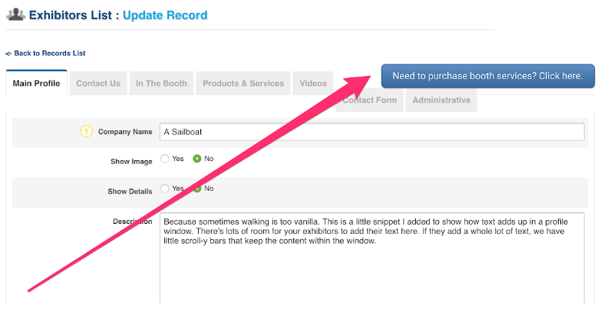
Notes
- The setting choices you make will only affect the orders/sellable services for your show. If your exhibitor has an account with other shows in our system, and you disable these settings, they may still see Orders/Sellable Services for other shows.
How Would You Like To Sell "Exhibitor Plus"?
Choose how to distribute or sell Exhibitor Plus to your exhibitors.
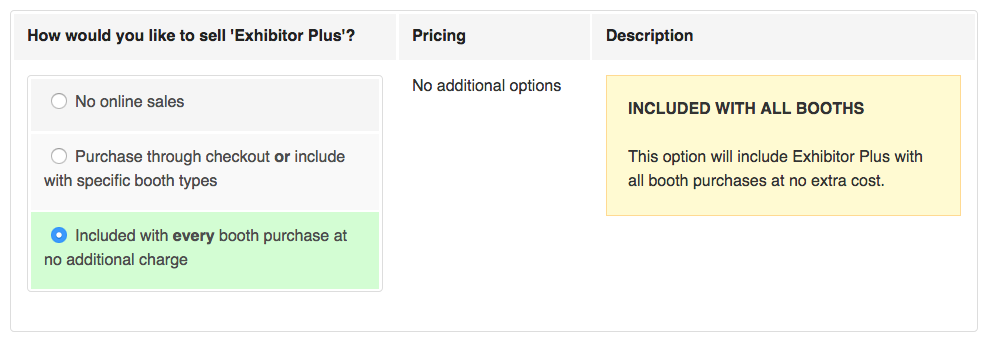
Setting Descriptions
- No online sales: Choose to exclude Exhibitor Plus account creation from the booth registration process. Exhibitor Plus account creation can then be initiated after booth registration via the Access Manager.
- Purchase through checkout or include with specific booth types: Choose to set a base price you'd like all your exhibitors to pay for Exhibitor Plus. Exhibitor are given the option to purchase and create their account during booth registration. In Booth Type settings, you can choose to include Exhibitor Plus with any booth types you create
- Included with every booth purchase at no additional charge: Choose to include Exhibitor Plus account creation in the booth registration process at no cost.
Exhibitor Plus Features Settings
Choose which features are included with the purchase of Exhibitor Plus.
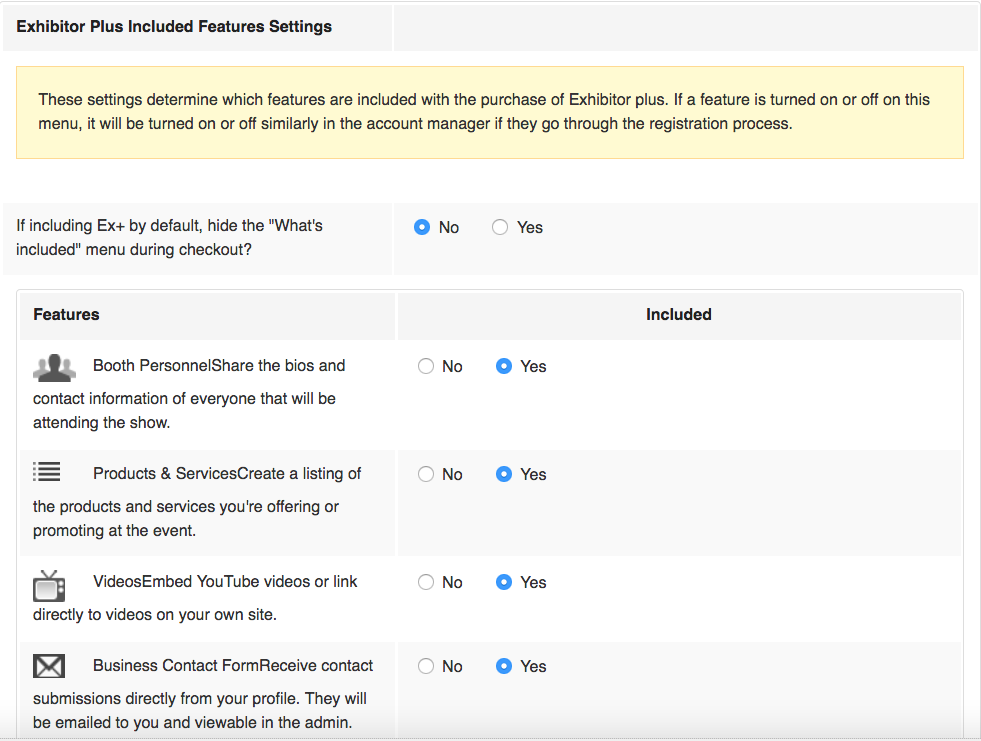
Notes
- If you're including Exhibitor Plus by default, you can choose to hide the "What's Included" screen from registration!
- If a feature is turned on or off on this menu, it will be turned on or off similarly in the account manager for an exhibitor if they go through the registration process with these settings in effect.
Booth Personnel Settings
Set your global default included, max limit, and price for extra booth personnel slots that your exhibitors can purchase through their exhibitor plus accounts.
You can also disable personnel slot purchases from exhibitors' accounts, as well as set custom default included numbers for individual booth types here.
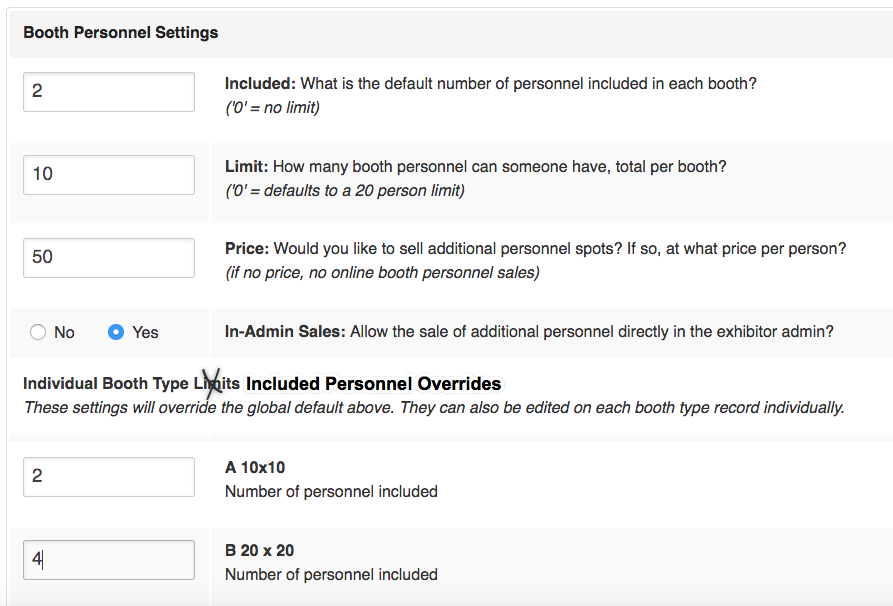
Notes
- Though the second section currently says "Individual Booth Type Limits", those fields DO NOT set limits on how many personnel slots can be sold per booth type. They DO, however, change how many personnel slots are included in the price of the booth, per booth type. They override the "Included" number from the "Booth Personnel Settings" section.
- If you don't want to include ANY personnel slots with your booth sales, put "0" in the fields next to your booth types under "Individual Booth Type Limits". Set your Limit and Price in the "Booth Personnel Settings" section, and the system will allow an exhibitor to purchase up to as many slots as your Limit states for the Price you set.
