Logging into Map D:
- Go to https://admin.map-dynamics.com//login.php. to log into your Exhibitor Profile
- Use the email address you used to sign up with the show, you�ll find this in the Order Confirmation.
- Sign in with your email and password you created when creating your profile
- Click Submit
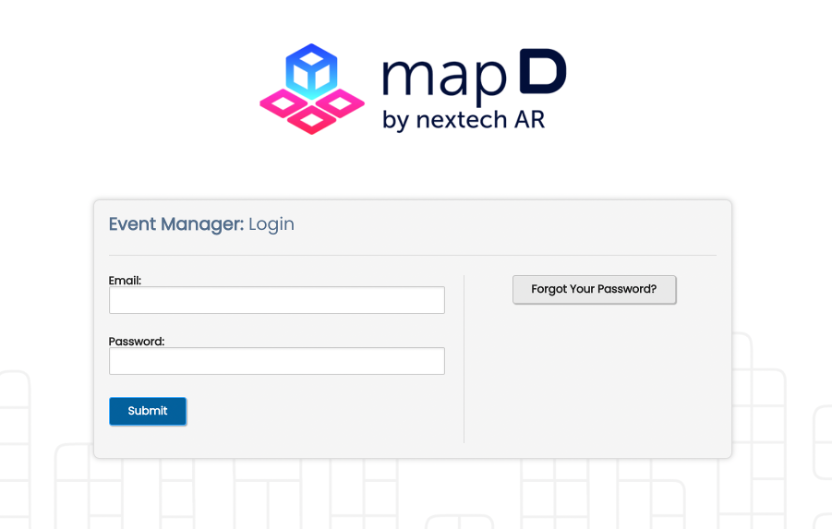
Contact Information Tab:
- Once logged in, you will see My Profiles on the screen along with My Exhibitor Profiles
- Click on the event with your exhibitor profile that you wish to make changes to
- The Exhibitor Profile for the event you signed up for will appear. The first tab will be Contact Information. From there, you can add or change any information
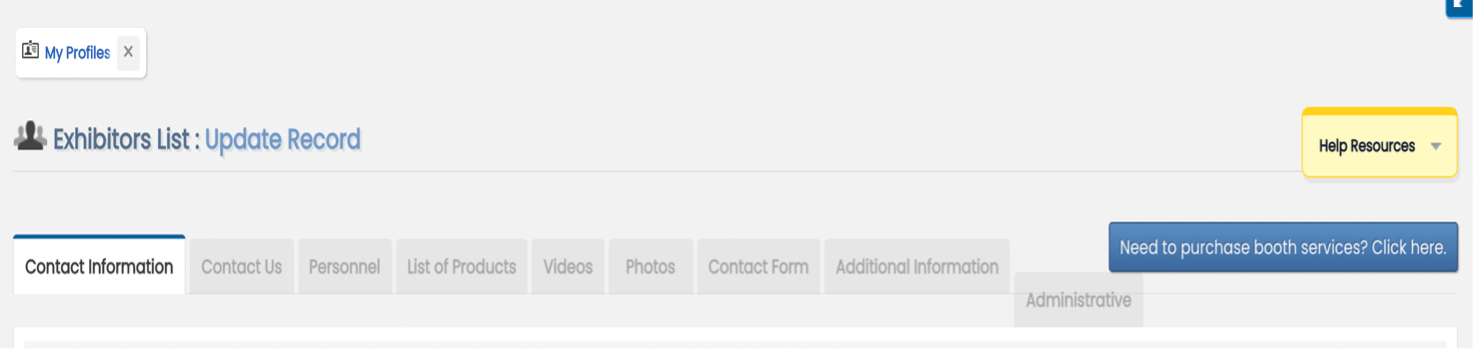
Contact Us Tab:
- Same as above, go to My Profiles and select the exhibitor profile for the event you wish to add or make changes to.
- Click Contact Us tab
- Add the information you wish to add and/or make changes to
Personnel Tab:
This is a listing of who, from your organization, will be appearing at the event and maintaining the booth.
- Same as above, go to My Profiles and select the exhibitor profile for the event you wish to add or make changes to
- Click Personnel tab
- Click Add New Person
- Add the information. Save changes
List of Products:
This is a listing of your products and service.
- Same as above, go to My Profiles and select the exhibitor profile for the event you wish to add or make changes to
- Click List of Product tab
- Click Add New
- Add the products. Save changes
Videos:
This is the list of YouTube videos or video links that will be displayed on your profile.
- Same as above, go to My Profiles and select the exhibitor profile for the event you wish to add or make changes to
- Click Videos tab
- Click Add New Video
- Add the video links. Save changes
Photos:
This is where you can add photos from your company to your profile.
- Same as above, go to My Profiles and select the exhibitor profile for the event you wish to add or make changes to
- Click Photos tab
- Click Click to Add Images
- Select the images you wish to add. Save Record
Contact Form:
This is where you can add a Contact Email for contact submissions and where you can see the contact submissions from attendees.
- Same as above, go to My Profiles and select the exhibitor profile for the event you wish to add or make changes to
- Click Contact Form tab
- Add an email for the Contact Form
- Save Record
Administrative Information:
This is for internal use only for the show manager to use.
- Same as above, go to My Profiles and select the exhibitor profile for the event you wish to add or make changes to
- Click Administrative tab
- Add/or change information for the administrative information
- Save Record
