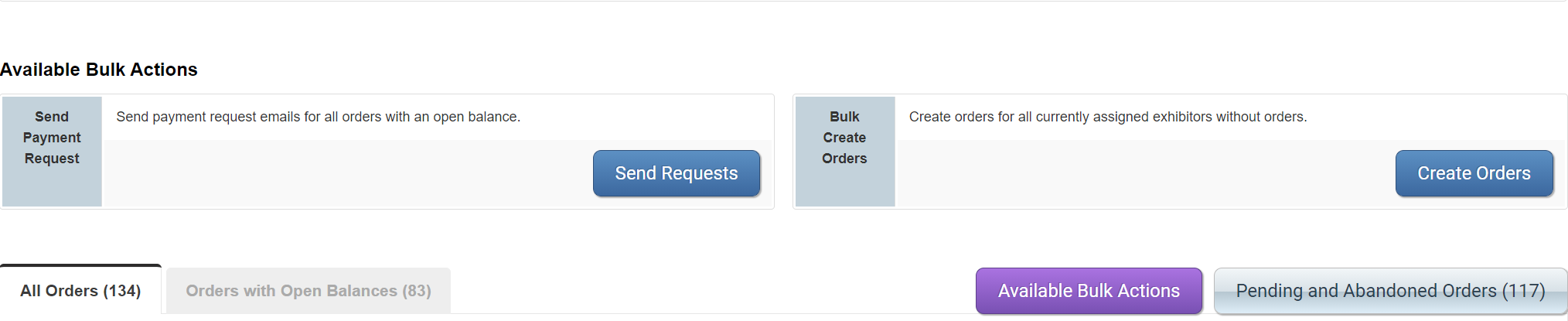- Nextech AR Help Center
- Map D
- Order Manager
-
Map D
- Getting started
- Registration Settings
- Payment Settings
- Show Settings
- Add & Manage Sponsors
- Add & Manage Exhibitors
- Add & Manage Speakers
- Add & Manage Attendees
- Set up Exhibitor Booths
- Using the Map Editor
- Pricing
- Order Manager
- Discussions & Discussion Boards
- Chat Box
- Types of reports to export
- Embeds & API
- Novi Integration
- Set up your Mobile App
-
ARitize3D
-
ARway.ai
-
Billing
-
ARitize Swirl
-
ARitize eCommerce Platform Integration
Create bulk orders
When creating Bulk Orders, make sure the exhibitor is first assigned to a booth in the Map Editor.
When creating Bulk Orders, make sure each booth has a Booth Type assigned, and that each Booth Type has pricing set up for it.
Steps
Path: Registration & Orders > Order Manager > Available Bulk Actions
- Click Create Orders
- Verify all orders are correct
- Click Create Orders