You can make any necessary changes to an order after it has already been created by editing an order inside the Order Manager.
When you edit an order, you can edit details like exhibitor, order date, or user registration type. You can add or remove booths or services, standalone and custom items, discounts, and payments. You can enter and edit responses to registration questions for that order. You can also add internal and customer memos to the order.
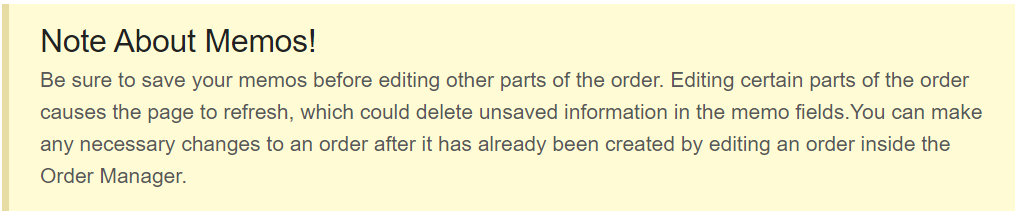
Steps
Path: Registration & Orders> Order Manager
- From the Order Manager, click the green View Order button on the order you wish to edit
- Click Edit Order
- From the Edit Order page, click to make the desired changes to your order
- Click Save Changes or Save & return to order profile
Notes
- Removing a booth will remove all sellable services attached to that booth (minus any services under Standalone & Custom Items)
- You can change the price of a booth that you add from this screen (though it will still be beholden to any booth quantity discounts that may be in effect for your show)
- For a more complete view of what you can do with your orders, check out our In-Depth article on orders!
