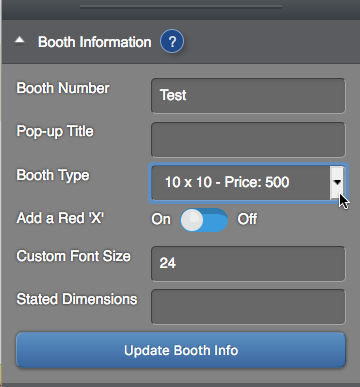Assign booth types in the Map Editor
Path: Dashboard> Map Editor
- Click on a booth, then click the "Edit Booth Details" button.
- A toolbox will appear on the right hand side of your browser window. Under the "Booth Information" tab, there will be a field with a dropdown box that says "Booth Type":
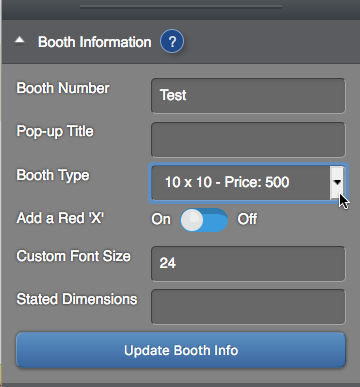
- Click the dropdown and select the booth type for that booth.
- Click the blue "Update Booth Info" button.
- Click the green "Save Map Layout Changes" button near the top of your window once you've made all your changes.
To assign booth types individually or via a bulk edit in the Multiple Booth Editor, click here.