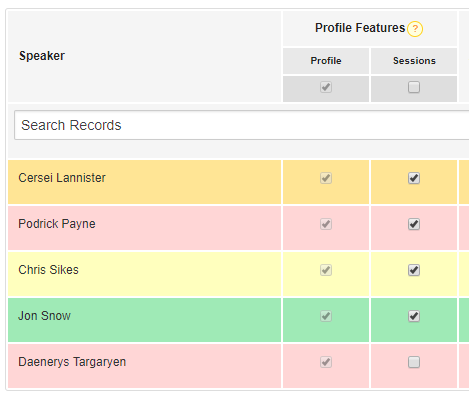The Speakers' Login Access Manager allows you to selectively give Speakers access to their Speaker Profile for your show, and choose their level of access.
To access the Login Access Manager, follow the path below.
Path: Speakers & Schedule > Speakers Lists & Tools > Login Access Manager
In the Access Manager, you will see 3 main areas:
1. Accounts Status and Global Actions
Accounts Status: Here you'll see a pie graph displaying the current account status of all of your speakers in the show. Every time you send an invite to an Speaker, the pie graph will change to show you an updated view of who's set up their account, who's been invited to set up an account, and who hasn't been invited or set up an account.
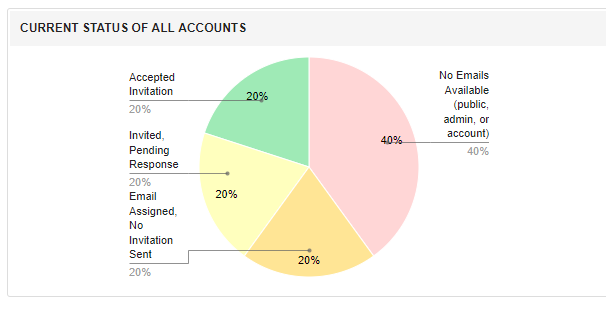
Global Account Actions: You can also assign the Speaker�s Public Email Address for all unassigned accounts and send (or re-send) Account Invites in bulk from here.
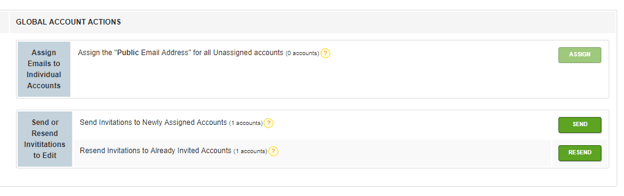
2. Custom Message Options
Here you can update the text that goes out when you send an invite. You can include map assignments and you can add documents from the Links and Documents section of the admin. Make sure to click "Save Updates" when you're finished with your Custom Message!
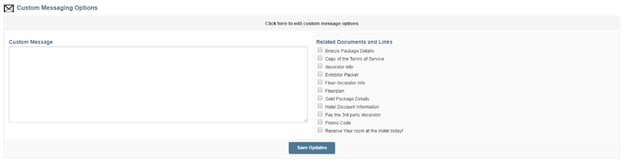
3. Individual Account List & Access Level
Here you can selectively send invites to Speakers on an individual basis. You can also restrict access to certain features for Speakers individually or in bulk.
Individual Account List: Here you can change the email address associated with a Speaker's account, assign an email address if the system hasn't done it for you, or you haven't done it in bulk using the Global Actions. You can also change which email is associated with an Speaker's account, and copy an invite link that you can email personally to a Speaker.
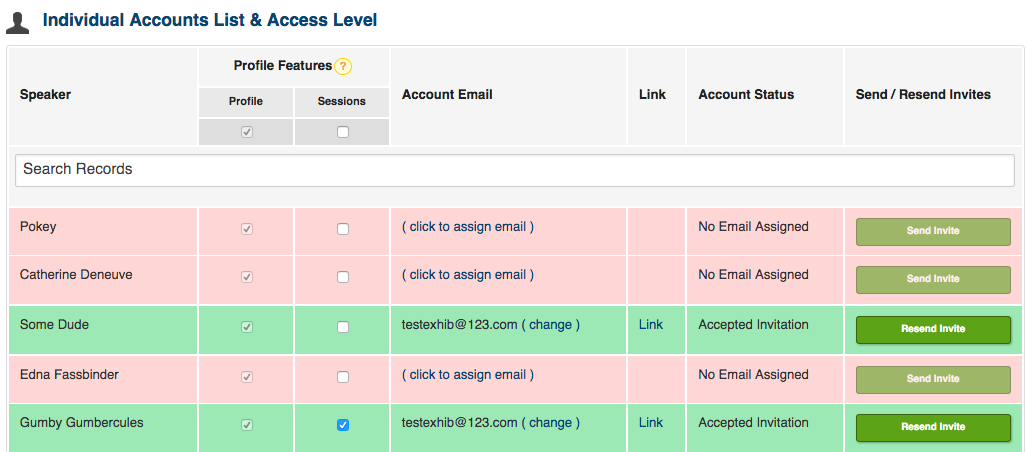
Access Level: Here, you can turn on or off the Speaker feature (Session) your Speakers have access to for that show on either an individual or bulk basis. These choices will apply whenever you select them, and apply to whomever you select them for, regardless of how they've been given an account!
- Profile� Speaker has access to edit their own profile.
- Sessions� Speaker has access to edit any Schedule Events where they're listed as "Related Speaker".