Required Settings
Each section in this tab must be filled out for your registration map to activate!
Path: Floorplan Sales & Services > Registration & Payment Settings > Required Settings
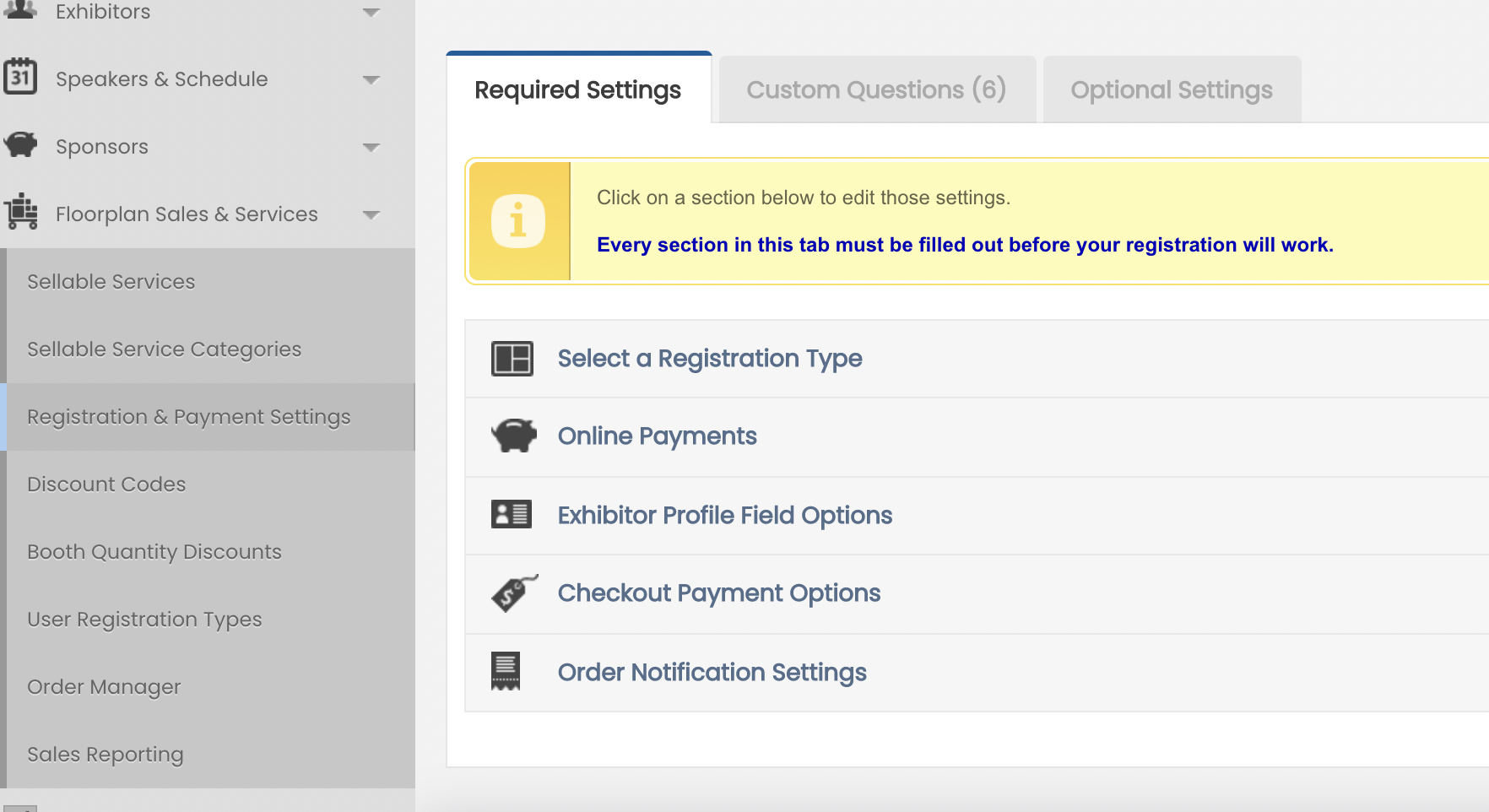
1. Select a Registration Type
Registration Choices
- No Online Registration: Online booth registration through the registration map is turned off.
- Type 1: Exhibitor Buys Booth(s) - Automatically assigns on the Map: Exhibitor can purchase up to a set number of booths. After payment or commitment to purchase is complete, exhibitor is automatically assigned to the booths they selected. This type is the most popular and the most automated.
- Type 2: Exhibitor Selects Booth Choice(s)- Show Manager Finalizes Assignment: An Exhibitor will select their booth placement preferences. The show manager will then decide where to place the exhibitor and assign them to their booths manually via the Map Editor.
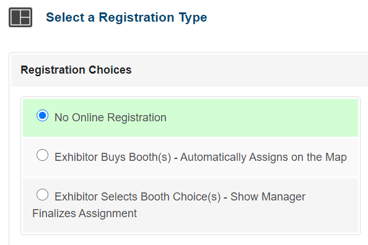
Registration Instructions
- You can add a custom message (such as any special registration instructions) to a box in the registration map. The box appears when an exhibitor opens the registration map. Note: Entering Registration Instructions is only available for HTML maps.
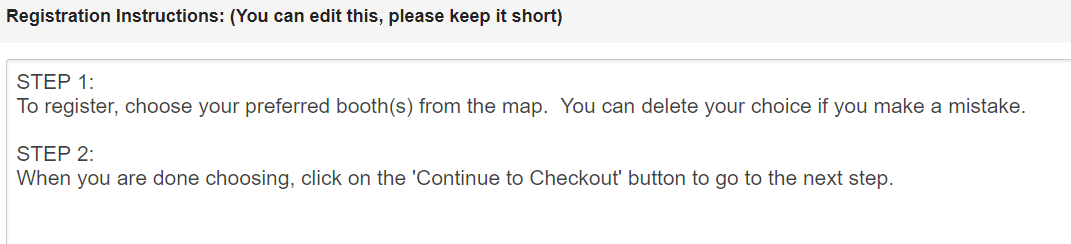
2. Online Payments
- We have partnered with Stripe to make accepting payments easier for our show managers! To get started accepting payments for your show, click "Apply Online" to sign up or login. If you have a question, here is a FAQ on our integration with Stripe.
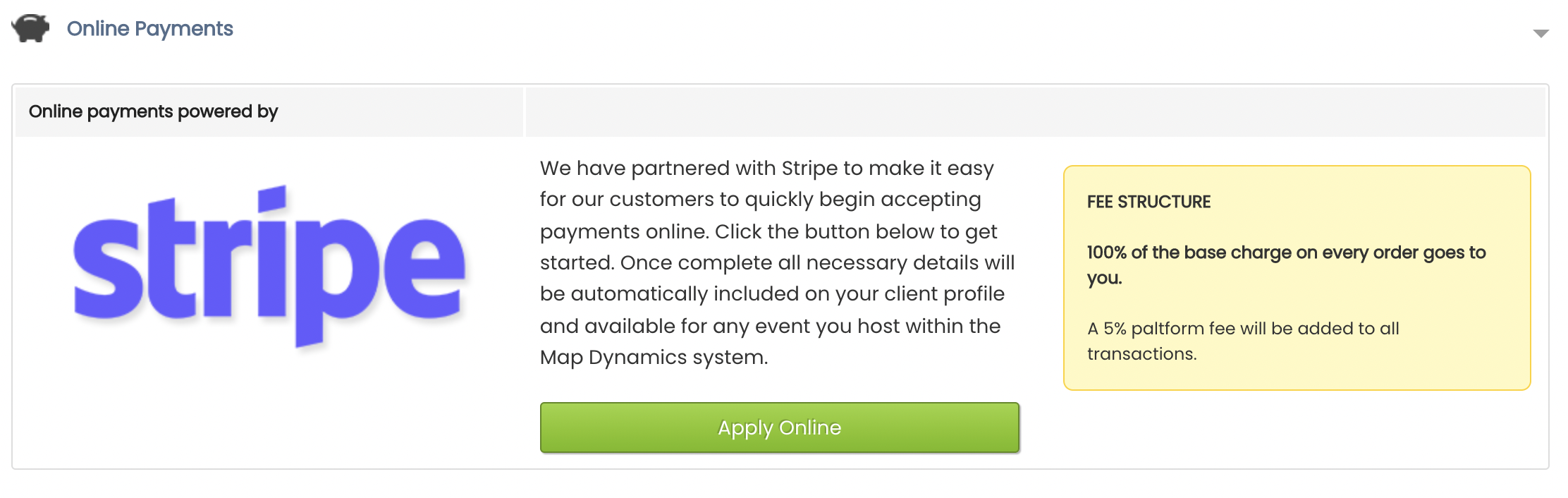
3. Exhibitor Profile Field Options
- Choose which fields are hidden, optional, or required to be filled out during the checkout process
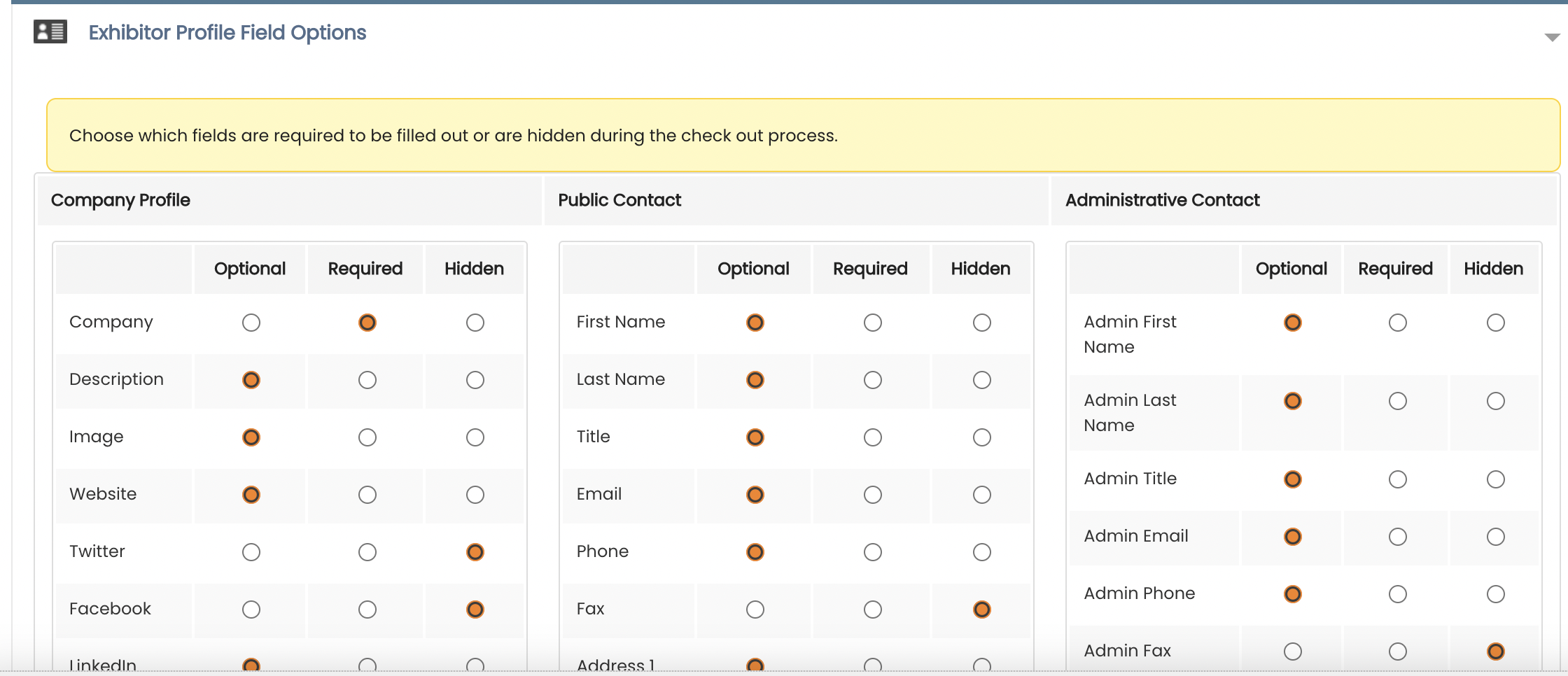
4. Checkout Payment Options
- Allow your exhibitors to pay a deposit (flat or percentage).
- Allow partial payments.
- Add a fee at checkout.
- Activate/Deactivate your checkout fee (without affecting existing orders).
5. Order Notification Settings
- Configure your order confirmations. You can set email addresses where you would like to receive the confirmations, compose the message that gets sent out with all online orders, and set a Reply To email.
- The message you compose will be included at the top of the order confirmation email sent to your exhibitors.
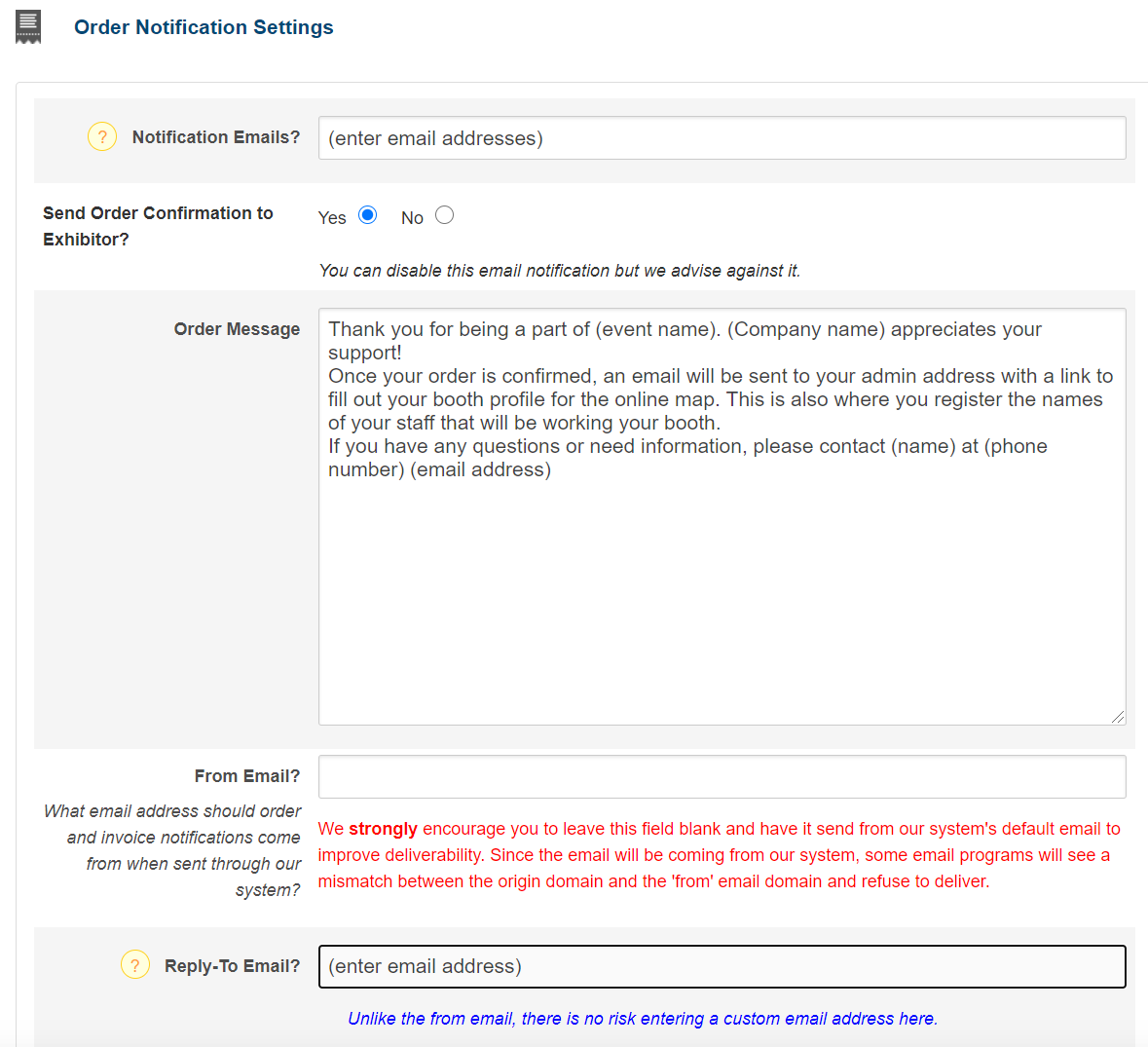
Notes
- We advise against adding a From Email under Order Notification Settings. Adding one will negatively affect the delivery of the emails.
- We�ve added instructions to each gateway option on how to enter your gateway credentials into our system.
- Added fees at checkout will apply to regular orders AND "Invoice Me!" orders. You can, however, turn these fees off for "Pay By Check" orders.
- We DO NOT handle or take a percentage of any money paid via our system for orders.
- Keep the custom message under Registration Instructions short.
