The User Profile can be accessed by clicking the icon ![]() on the right-hand side of the heading.
on the right-hand side of the heading.
![]()
Figure 48. The image showing the location of the User Profile.
Once the pop up appears, click on the User Profile section to view the User Profile in detail.
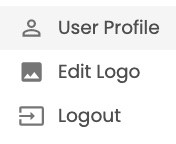
Figure 49. The image showing the location of the User Profile section.
You can also edit your logo by clicking on the Edit Logo section.
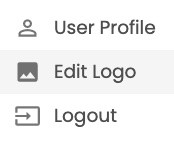
Figure 50. The picture showing the location of the Edit Logo section.
Once you clicked the User Profile section, you will have an ability to modify your name and your email address or change your password.
Figure 51. The figure illustrating the outlook of the User Profile section.
